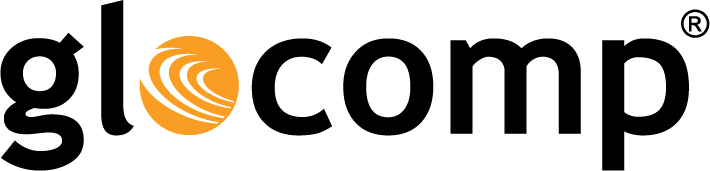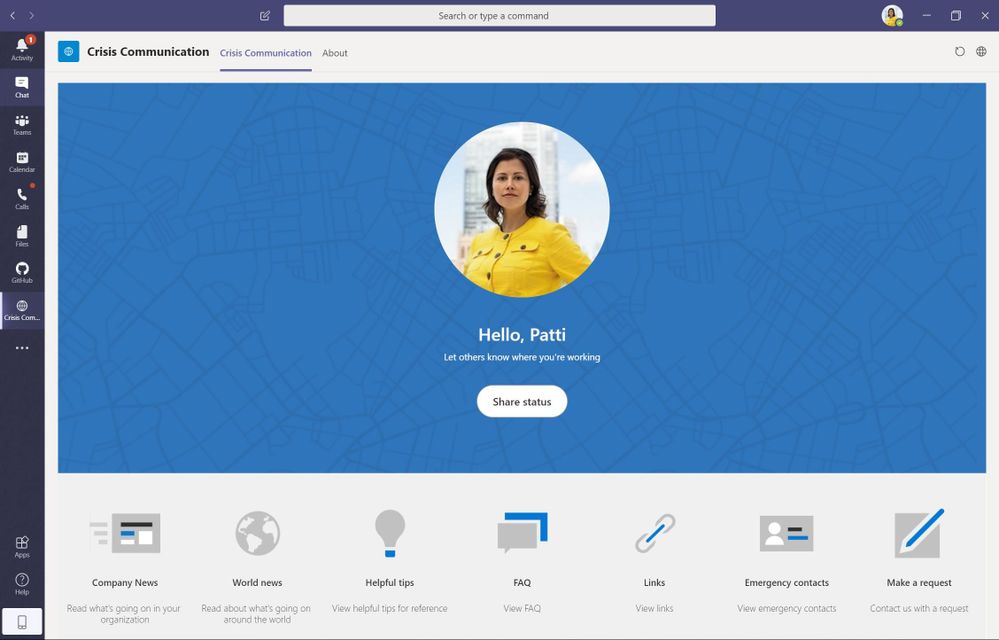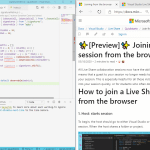
Helping our developers stay productive while working remotely
March 23, 2020
Extreme Networks – Technology Integrations
March 24, 2020Coordinate crisis communications using Microsoft Teams + Power Platform

Additionally to augment Teams’ capabilities, we have released a free “Crisis Communication” app built with Microsoft Power Apps for any customer to download, customize, and deploy to their organization. The app can provide users with a single portal to help ensure they are equipped with recommendations from global health authorities, topical world news, the latest information from government officials and experts, and company-specific content including relevant contacts, company news, and links to support channels. Additionally, users can easily share their individual work status (such as working from home or out of the office) with their teams, and even automatically send help requests to a dedicated channel in Teams.
1. Download the app from the Power Apps portal
- On the Power Apps home screen, the Crisis Communication app will appear under “Your apps”
- Click the “…” to the right of the app name, then select the “Add to Teams” option
- This will download a zip file which can be uploaded to Teams in the next step, so save the file to a location you can remember and easily access

- Once the app has been downloaded from your Power Apps portal as a zip file, open Teams and navigate to the app store.
- Use the “Upload a custom app” function at the bottom-left to upload the zip file you downloaded from Power Apps in the prior step.

3a. Pin the app to your organization’s Teams app bar (Teams Admins)
- Under “Teams apps”, select “Setup policies”, and choose which policy to update (the “Global” policy, for example).
- Now select “Add apps” under the “Pinned apps” section, and select the app to pin (based on the name you gave the app in Power Apps).
- Shortly, all users in this policy will see this app appear on their Teams app bar.

3b. Pin the app to your personal Teams app bar (any Teams user)
Even if your Teams Admin has not taken steps to add this app to the Teams app bar for your tenant, any user can add this app their personal app bar.
- Simply open the app and once the app icon appears on your app bar, right click the icon and select “pin”. The app icon will remain on your app bar to provide you easy access, even after you navigate away from the app.

The release of this app is the first step in this journey, and we will continue to add more capabilities over the coming days. Please share app feedback and suggestions with the Power Apps Community.
The post Coordinate crisis communications using Microsoft Teams + Power Platform appeared first on Microsoft Malaysia News Center.