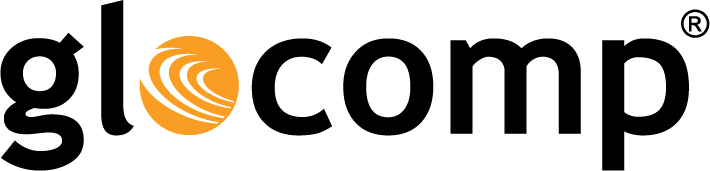NetApp Reports Fourth Quarter and Fiscal Year 2019 Results
May 24, 2019
Superheroes, puppies, hippos – and AI – are helping children with disabilities bridge language gaps
May 25, 2019How to view which Devices are Connected to Your Wi-Fi
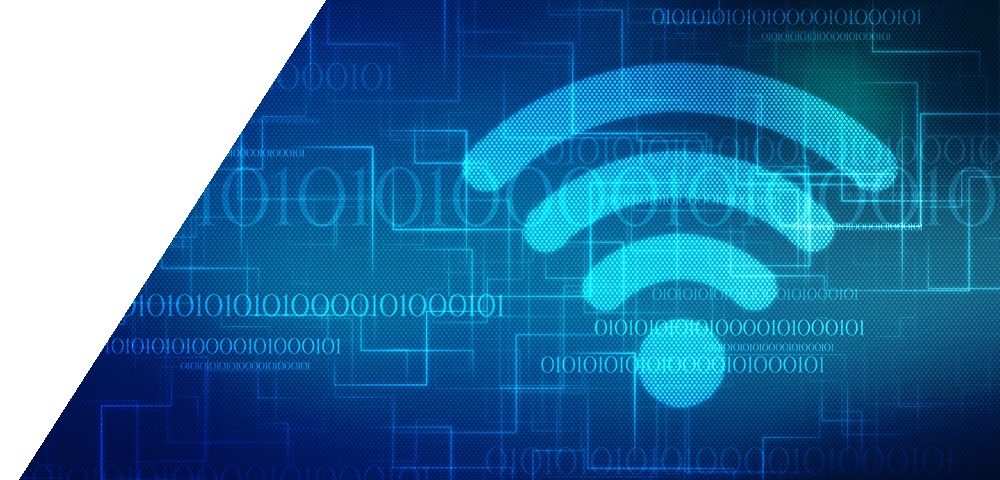
How to View Which Devices are Connected to Your Wi-Fi
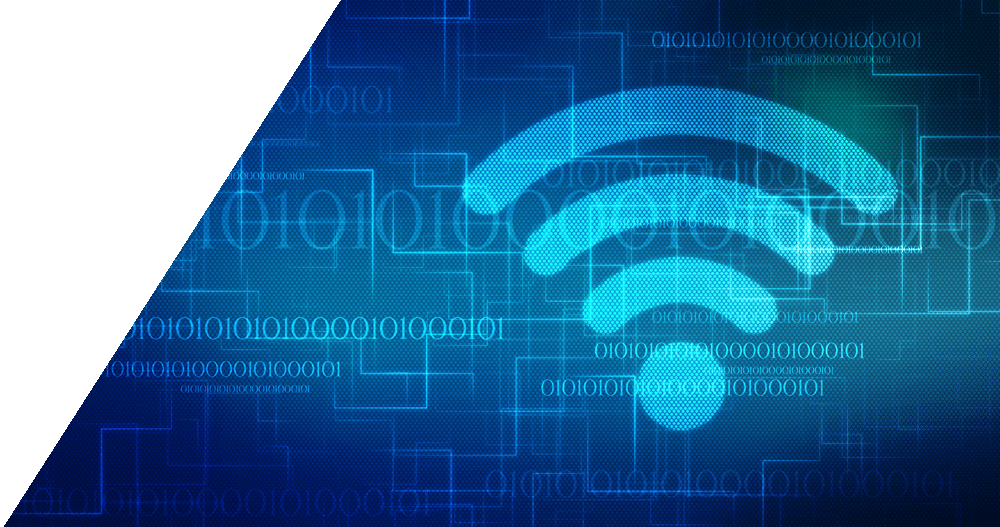
Today’s home networks are responsible for keeping all the phones, tablets, computers, smart home devices, and more connected. A connected home is a beautiful thing until you start experiencing Internet problems.
If you find that your Internet has become noticeably slower, it’s probably time to take a look at your home network. While a slow and spotty Internet connection could be the result of numerous things, an easy first step is to see how many devices are connected to your Wi-Fi.
How to View Devices on Your Network
Router
If you have an Internet connection, one option for viewing the devices connected to your home network involves logging in to the administrator tool of your router. Typically this involves connecting a laptop to your router with an Ethernet cable, entering your router’s IP address into the URL bar, and navigating to the administrator page. From there you should be able to see devices listed on your home network. Refer to your specific router manual for additional details.
Managed Wi-Fi Dashboard
Some “managed Wi-Fi services” offer a dashboard that allow you an easy way to view which devices are connected to your home network and how they are performing. A dashboard can be accessed through a smart phone or PC. With the click of a button, you can view which devices are connected, and even disconnect unfamiliar devices. You may even have the opportunity to organize your devices into profiles for additional network management options.
The post How to view which Devices are Connected to Your Wi-Fi appeared first on Actiontec.com.