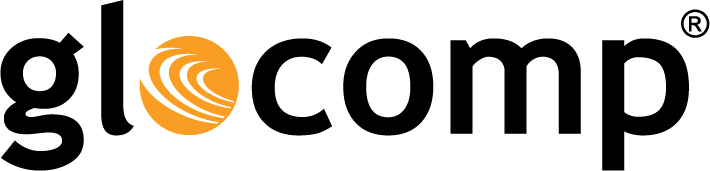Network Monitoring Software for the Home
May 23, 2019
Why Won’t My Laptop Connect to WiFi: Some Simple Things to Check
May 23, 2019Why is My Computer So Slow: How to Get Better Wi-Fi
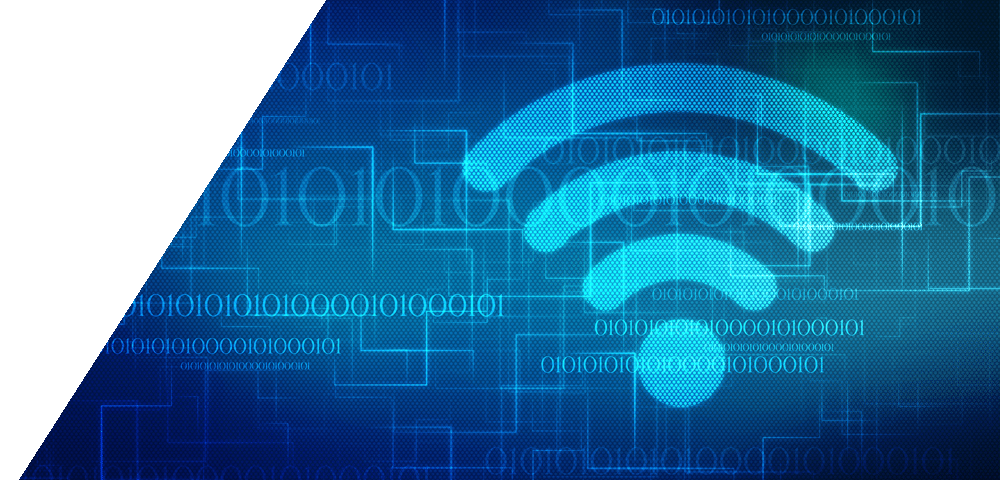
Why is My Computer So Slow: How to Get Better Wi-Fi
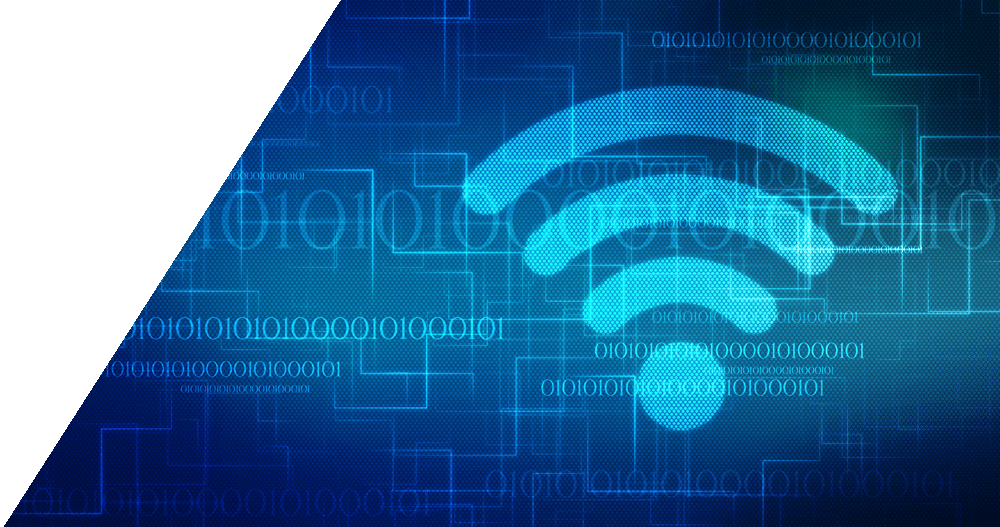
When your computer is loading at a snail’s pace, your first thought might be that your computer is broken. While that may be true if you’re using an ancient or outdated computer, the reason why your computer is so slow might have something to do with your home WiFi network.
If your computer is still slow after clearing out your task manager and paring down the 18 tabs you have open in your browser window, then it’s time to take a good look at your home network.
Managing Your Home Network with Network Monitoring Software
Network monitoring software is a great tool for managing your Wi-Fi network and making sure it’s performing the way it should. If your computer is slow, chances are, your Wi-Fi needs some trouble shooting. Network monitoring software houses all your network information, from security settings to the number of devices on the network.
How Network Monitoring Software Works
Most network monitoring software tools include a dashboard that you can access from a smartphone or computer. The dashboard gives a holistic view into a Wi-Fi network. From the dashboard, you can see which devices are connected to your network and manage them, beef up your security settings, establish parental controls, and troubleshoot Wi-Fi issues. Some software even includes automatic problem detection that brings issues to your attention and offers solutions.
How to Manage Your Wi-Fi for Optimal Performance
- Identify Devices – Take a look at the devices currently connected to your Wi-Fi and disconnect unfamiliar or inactive devices. This frees up more space for your computer’s bandwidth needs on the network.
- Protect Your Network – If you’re seeing unfamiliar devices on your network, you may have a freeloader. It’s always a good idea to password protect your home Wi-Fi network. Not only does this prevent your neighbors from using your Wi-Fi, but it adds a level of protection for your personal data from hackers and other malevolent data breaches.
- Band Steering – Use band steering features to automatically direct devices to the appropriate band. This ensures that each device is getting the connection needed to perform properly. For example, older devices would be directed to your networks 2.5GHz band while your gaming consoles or computer get directed to the 5GHz band to ensure you get buffer free game play, streaming, or web browsing.
If basic network clean up doesn’t do the trick and get you back to browsing, then you may need to contact your Internet Service Provider (ISP). If you have network monitoring software, your ISP technician may be able to remotely access your network and fix the issue without making a house call or give you network specific information to help you optimize your Wi-Fi.
The post Why is My Computer So Slow: How to Get Better Wi-Fi appeared first on Actiontec.com.